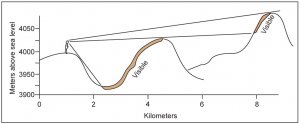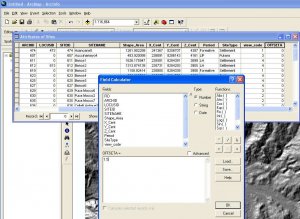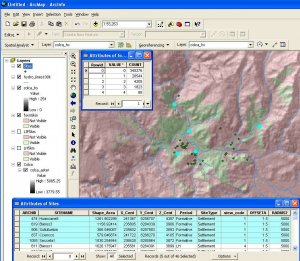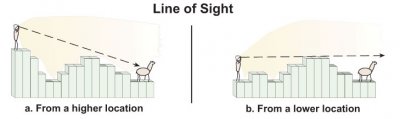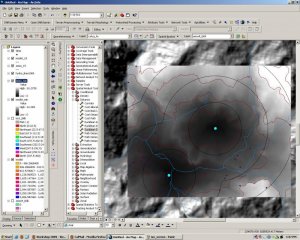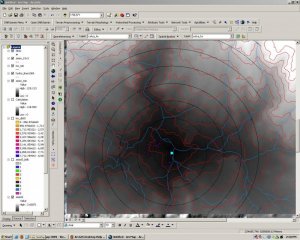Workshop 2009, No. 1 - Viewshed and Cost Distance
Archaeological Research Facility at UC Berkeley
PRACTICAL WORKSHOP
Working with Archaeological data in Arcmap 9.2:
A brief tour of Viewshed and Cost distance functions
Friday Mar 5, 2009
by N. Tripcevich
Overview of Workshop
Viewshed AnalysisA viewshed is the area of land visible from a given location. While single-site viewshed analysis is not substantially better than personally standing at a location and looking around, the computational advantage of viewshed analysis (or cumulative viewshed analysis), arises when you can investigate general trends of site intervisibility across dozens or hundreds of archaeological site locations. |
 |
We can pose questions such as "What archaeological sites or landscape features are visible from a given location?", "Were sites located so as to be able to monitor a greater number of other sites during times of conflict?", and "Does a particular type of archaeological site have a larger than average viewshed?". Uncertainties about past vegetation (was there a forest to block the view?) limit the applicability of viewshed analysis in some regions of the world, however it remains a useful tool for bringing our cartographic knowledge of archaeological settlement patterns closer to the subjective experience of ancient peoples and their landscapes.
Cost-Distance Analysis
- We're using Point vectors (shapefile or Geodatabase) with one nominal attribute that, in our case, differentiates the locations into three time periods.
- You need a topographic surface (DEM) in the same coordinate system and projection as the point layer.
- Most importantly, these layers need to be projected into a coordinate system based on meters or feet (such as UTM or State Plane), and not based on Degrees (Latitude/Longitude) because distance calculations cannot be correctly performed in angular units of degrees.
Sources of DEM data: local government mapping agencies maybe your best source of DEM data. If local agencies do not provide DEM data you may use SRTM data (30m resolution in the US, 90m internationally), CGIAR serves SRTM data with the holes filled. The example provided here is based on 30m ASTER DEM data in Peru using the UTM coordinate system.
I. Viewshed Analysis 2009
This exercise will demonstrate two types of viewshed analysis.The first is a single site Viewshed, and the second is a general measure of visibility or exposure.
To begin with, please download and unzip the following dataset: 2009_View_Cost.zip (2mb).
Place the data in a directory under C:\ (not in My Documents) so that the path is simple and has no spaces. You might use
C:\gis_data\
Note: these data are derived from my dissertation data but the attributes have been altered for this workshop.
1. Setup the project in Arcmap.
- Add the Sites shapefile.
- Add the Hydro_lines100k Shapefile.
- Add the 30m ASTER DEM from \dem\
Look at the coordinates in the lower right corner. Is this in UTM or in Decimal Degrees? With Viewshed analysis linear units (like Meters) are necessary to accurately calculate distances.For more information on projected and unprojected data in GIS see the ESRI Coordinate Systems help and Peter Dana's online tutorials.
Look at the Attribute table for Sites. I won't explain the attributes here (see other labs in the GIS and Anthropology course) but the ARCHID field is a unique ID field for each feature in this Shapefile.
We'll use the "Period" field to differentiate sites from different time periods in this study.
The values are
- Formative (2000BC - AD400)
- MH Middle Horizon (AD400-AD1100), there are no MH sites in this dataset
- LIP Late Intermediate Period: (AD1100-AD1476)
- LH Late Horizon (AD1476-AD1532)
Note that the last attribute "View_Code" is a numerical representation of the Period field.
2. How do we control the viewshed calculation?
Please see the explanation on this webpage: ArcGIS Help - Viewshed
The optional viewshed parameters are SPOT, OFFSETA, OFFSETB, AZIMUTH1, AZIMUTH2, VERT1, and VERT2. These attribute fields will be used by the Viewshed function if they are present in the feature observer (Sites) attribute table.
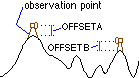
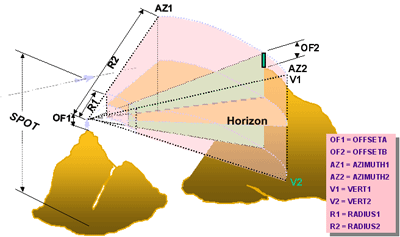
The only two attribute variables we are concerned with at this point are OFFSETA (height of viewer) and RADIUS2 (the maximum radius of the viewshed calculation).
The viewer's eyes are at 1.5m above the ground, and we want to know the visible area within 5 km of each site.
In order to setup the analysis we need to add these values to fields in the Sites attribute table.
- Make sure nothing is selected in Arcmap [Selection menu > Clear Selected Features].
- Open the Attribute Table for the Sites layer [Right click Sites layer > Open Attribute Table].
- Choose Options (at bottom of table) > Add Field…
- Call it OFFSETA, make the type FLOAT and the Precision 2 and the scale 1.
Precision sets the number of significant digits, while the Scale is the location of the decimal point from the right side of the value. These settings allow the field to store "1.5".
- Use Calculate Values... command to put 1.5 in the field for the whole table. [Right-click field header OFFSETA > Field Calculator
- Choose Add field... again
- Call it RADIUS2 and leave it as the default: Short Integer
Question: Since we want to limit the value of the view to 5 km, what should the value be in that goes in this field? What are the spatial units of this map in the UTM coordinate sys?
Answer:You can use Calculate Values... command to fill the RADIUS2 field with the value 5000 (meters) all the way down.
3. A quick viewshed analysis
For the next step you need to make sure your Spatial Analyst extension is turned on [Tools > Extensions > Spatial Analyst] and that the Spatial Analyst toolbar is visible [View > Toolbars > Spatial Analyst]
- Make sure nothing is selected in Arcmap.
- go to Spatial Analyst toolbar > Surface Analysis > Viewshed…
Input: Colca_Aster
Observer Points: Sites
Use the defaults [Z=1, Size=30m] and allow the output to go into Temporary.
Look at the result. What is this showing? Is this informative?
Put the Colca_HS (hillshade) layer above the Viewshed output at 60% transparency:
- Drag Colca_HS above the Viewshed layer in the Layers list.
- Right click Colca_HS and click Display tab.
- Enter 60 in Transparency field.
This help you to visualize what is happening. Note that none of the Sites are within 5 km of the border of the DEM so there are no "Edge Effects" from the analysis running off of the edge of the DEM.
4. Viewshed analysis - differences between time periods
What is missing from the previous analysis was a theoretical question guiding the inquiry. Obviously, you can select a single site and run a viewshed and find out the resulting area. But how is this different from just going to the site and looking around and taking photos?
You could also select a line and find the viewshed along a road, for example. However, GIS has made it easier to pursue interesting questions by looking at general patterns with larger datasets. This is where computers give you an advantage because you're repeating many small operations.
We want to answer questions such as:
- How do viewsheds change based on the type of site that is being evaluated?
- Are Late Intermediate sites more or less likely to be constructed such that they can view one another?
We can calculate separate viewsheds for each group of sites in our table by manually selecting each group from the Attribute Table and running the viewshed calc. Exploring viewsheds for different subsets of the Sites file is a good application of the ModelBuilder feature in ArcGIS, however we won't be using it in this workshop (see this Yale Library GIS workshop for a Model Builder viewshed tutorial).
1. Calculate viewshed for each major group:
We will manually select groups of Sites by Attribute and compare the viewsheds between them.
- Open the Sites Attribute table, Sort Ascending on the "Period" field.
- Select only the Formative sites
- Use Spatial Analyst > Surface Analysis > Viewshed…
- This time change the "Output Raster:" field to be "Form5km" and save it to the viewshed folder.
- MAKE SURE the INPUT SURFACE IS COLCA_ASTER (it will default to the wrong GRID file!).
- Repeat the above process two more times with LH and LIP, calling the output GRID files LH5km and LIP5km respectively. Turn these three layers on and off and investigate their respective Visible areas.
5. Consider the implications of your results carefully and bring them to other software.
The results of viewshed analysis are a bit of a puzzle to think through. Consider the issue of intervisibility: are you assuming that everyone who is "in view" can in turn percieve their viewer? What about camouflage, or hiding behind hilltops?
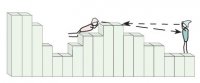 A non-reciprochal viewshed |
The size of the target, the target against a background, the air quality, and visual acuity of the viewer are all factors. Many such assumptions should be considered before deriving strong conclusions from these analyses.
Numerically, we can explore these results and you may want to bring the data out of ArcGIS for statistical analysis. First, have a look at the output GRID Attribute table for the Form5km GRID file. The VALUE field indicates how many of the sites can view a given cell, and the COUNT field indicates how many cells fall into that category.
In other words, in Form5km GRID the VALUE = 3 row shows that 1823 cells are visible from 3 sites and 88 cells are visible from all 4 formative sites.You can export these Attribute Table data to a comma-delimited Text file by going to the Options... button at the bottom of the window and choosing Options > Export... and Text format.
Analyses of Results
Alternately, instead of comparing between time periods you could use Site Type field designation to evaluate the viewsheds of "Pukaras" versus "Settlement" site types (for LIP sites only). Unsurprisingly, Pukara sites have much larger viewsheds.
Zonal Statistics
An important tool for analyzing geoprocessing results like Viewshed is the Zonal Statistics tool. Basically, this tool allows you to derive results from evaluating data in Vector form against data in Raster form. In this case, we can investigate patterning in viewsheds by time period such as "How many Formative sites fall in raster 'zones' visible from LIP sites (LIP viewsheds)? Contemporaneity issues aside, this allows us to look at settlement pattern changes.
Procedure:
Select all the Sites from the Formative using the Attribute Table values.
Spatial Analyst menu > Zonal Statistics...
Zone dataset: Sites
Zone field: ArchID
Value Raster: Viewshed of LIP sites
Check "Join output table to zone layer"
and put the Output table in your 2009 Workshop directory.
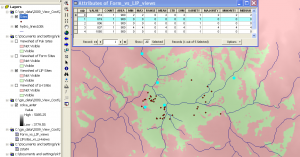 The output from this analysis is a table with a row for each Formative site in your selection (so that the tables can be joined), and then with columns showing the values of the raster underneath those selected site locations. In this case, the values are mostly 0 which shows you numerically that despite the high viewsheds of the LIP, the Formative settlement patterns was quite different.
The output from this analysis is a table with a row for each Formative site in your selection (so that the tables can be joined), and then with columns showing the values of the raster underneath those selected site locations. In this case, the values are mostly 0 which shows you numerically that despite the high viewsheds of the LIP, the Formative settlement patterns was quite different.
Zonal Histogram is a new tool to generate a frequency plot using the symbology of your Raster layer.
Other analyses:
We could calculate the number of cells in view per site, or other types of averages.
For example, in the Sites Attribute table there is a SiteType field that indicates that some of the LIP sites are Pukaras. These are hilltop defensive structures that have notoriously good views. We could determine the degree of intervisibility between LIP pukara sites numerically.
However… there's a problem. The problem lies in the bias in our sample because sites tend to aggregate around resource patches or other features. In these areas our dataset has high "intervisibility" because it reflects aggregation within the 5km buffer. In other words, many sites can see a particular cell in those situations where there are many sites in a small area!
We can get around this problem by calculating viewshed for random site locations as representative of "typical" views in the area. We will then compare our site views against this typical viewshed. This is called a Cumulative Viewshed Analysis and there isn't time to do that this workshop.
Viewshed - A few relevant references
Lake, Mark W., P. E. Woodman and Stephen J. Mithen
1998 Tailoring GIS software for archaeological applications: An example concerning viewshed analysis. Journal of Archaeological Science 25(1):27-38.
Llobera, Marcos
2003 Extending GIS-based visual analysis: the concept of visualscapes. International Journal of Geographical Information Science 17(1):25-48.
Ogburn, Dennis E.
2006 Assessing the level of visibility of cultural objects in past landscapes. Journal of Archaeological Science 33(3):405-413.
Tripcevich, Nicholas
2002 Viewshed Analysis of the Ilave River Valley. Master's Thesis.
Tschan, André P., Wldozimierz Raczkowski and Malgorzata Latalowa
2000 Perception and viewsheds: Are they mutually exclusive? In Beyond the map: Archaeology and spatial technologies, edited by G. R. Lock, pp. 28-48. IOS Press, Amsterdam.
Wheatley, David
1995 Cumulative Viewshed Analysis: a GIS-based method for investigating intervisibility and its archaeological application. In Archaeology and GIS: a European perspective, edited by G. Lock and Z. Stancic. Routlege, London.
Wheatley, David and Mark Gillings
2002 Spatial technology and archaeology: the archaeological applications of GIS. Taylor & Francis, London ; New York.
II. Cost-Distance 2009
II. Cost-Distance Analysis
Most cartographic distance calculations are performed in coordinate systems such as the metric Universal Transverse Mercator (UTM) where space is evenly divided into equal-sized units. In practice, however, people often conceive of distances in terms of time or effort. In mountainous settings the isotropic assumptions of metric map-distance calculations are particularly misleading because altitude gained and lost, and other obstacles such as cliff faces, are typically not factored into the travel estimate. Cost-distance functions are a means of representing such distances in terms of units of time or caloric effort.
In this exercise we will use an algorithm, one based primarily on slope from a topographic surface, to derive both an optimal route across that surface (Least-cost Path) as well as estimated time to cross that surface. Please see the ESRI manual on Path-distance and for a more thorough explanation see the general Cost-distance explanation as well. Here we are performing a pathdistance calculation using a customized cost function that reflects empirical data published by Tobler, 1993. Tobler's function estimates time (hours) to cross a raster cell based on slope (degrees) as calculated on a DEM.
I have converted data provided by Tobler into a structure that ArcGIS will accept as a "Vertical Factor Table" for the Path Distance function. In other words, ArcGIS makes these sorts of calculations easy by allowing you to enter customized factors to the cost function.
A. ISOTROPIC TIME ESTIMATE
1. Distance and time estimates based on 4 km/hr speed on an isotropic surface
This exercise begins by calculating distance and estimating time done in the old fashioned way, assuming a flat surface, as you would do on a map with a ruler.
We will begin by creating an isotropic cost surface and then generating 15 min isolines on this surface.
- Download the file [ViewCost.zip] and load the files into Arcmap.
- Open the attribute table for Sites and choose the row with the value ArchID = 675.
Hint: Sort Ascending ArchID column, and hold down ctrl button while you click the left-most column in the table for those two rows.
- Go to Toolbox > Spatial Analyst Tools > Distance > Euclidean Distance [Make sure Spatial Analyst extension is turned on under Tools > Extensions]
Input Feature: Sites
Output Dist Raster: EucDist_Site1
[click folder and save it in the same DEM folder]
Output cell size: 30
Leave the other fields blank.
- Before clicking OK click the Environments… button at the bottom of the window.
- Click the General Settings… tab and look at the different settings. Change the Output Extent field (General Settings) to read "Same as layer colca_aster".
2. Create raster showing isotropic distance in minutes
The output is a raster showing the metric distance from the site.
Let's assume for the purposes of this example that hiking speed is 4 km/hr regardless of the terrain, which works out to 1000m each 15 min.
-
To transform the EucDist_Site1 grid into units of time (minutes) we can perform a Spatial Analyst menu > Raster Calculator expression using this information:
15 min / 1000 meters = 1 min / 66.66 meters
To construct that equation in Raster Calculator to get the raster to display in units of minutes we would divide the distance raster by 66.66. Built up the equation like so:
Double click EucDist_Site1 layer, click / button, then type in 66.66
If you've done it right the output raster (Calculation) will range in value from
0 to 204.897
- When you have this raster right click and choose "Make Permanent…", and call it "isodist_min". Remove the Calculation grid layer and add this "isodist_min" grid to your project.
3. Convert to isochrones
-
Create contours using the output raster with
Spatial Analyst toolbar > Surface Analysis > Contour…
- Then use the good Calculation raster as your input surface, choose 15 as your interval and use the defaults for the rest. Save the file out as "isochrone15" (click the folder to specify the target directory).
What do you think of the results of these lines?
The photo at the top of this webpage was taken facing south towards Taukamayo which lies in the background on the right side of the creek in the center-left of the photo. Taukamayo is the western-most of the two sites you just worked with in Arcmap. You can see how steep the hills are behind the site and on the left side of the photo you can see the town of Callalli for scale. Clearly the land is very steep around the site, especially in those cliff bands on the south end of the DEM. There are also cliffbands on the north side of the river but the river terrace in the foreground where the archaeologists are standing is quite flat.
B. ANISOTROPIC TIME ESTIMATE USING PATH DISTANCE
1. An algorithm is needed to convert from Slope to Time
In ArcGIS the PathDistance function can be used to conduct anisotropic distance calculations if we supply the function with a customized Vertical Factor table with the degree slope in Column 1 and the appropriate vertical factor in Column 2. The vertical factor acts as a multiplier, and multiplying by a Vertical Factor of 1 has no effect. The vertical factor table we will use was generated in Excel and it reflects Tobler's Hiking Function by using the reciprocal of Tobler's function. This function was used in Excel:
TIME (HOURS) TO CROSS 1 METER or the reciprocal of Meters per Hour =0.000166666*(EXP(3.5*(ABS(TAN(RADIANS(slope_deg))+0.05))))
Thus for 0 deg slope which Tobler's function computes to 5.037km/hr, the result should be 1/5037.8 = 0.000198541
You can download the file that we will use for these values here.
Right-click ToblerAway.txt, choose"Save Link as..." and save it in the same folder as your GRID files (the reciprocal ToblerTowards.txt is used for travel in the opposite dirction, towards the source).
An abbreviated version of this ToblerAway file looks like this
|
Slope (deg) |
Vertical Factor |
|
-90 |
-1 |
|
-80 |
-1 |
|
-70 |
2.099409721 |
|
-50 |
0.009064613 |
|
-30 |
0.001055449 |
|
-10 |
0.00025934 |
|
-5 |
0.000190035 |
|
-4 |
0.000178706 |
|
-3 |
0.000168077 |
|
-2 |
0.000175699 |
|
-1 |
0.000186775 |
|
0 |
0.000198541 |
|
5 |
0.000269672 |
|
10 |
0.000368021 |
|
30 |
0.001497754 |
|
50 |
0.012863298 |
|
70 |
2.979204206 |
|
80 |
-1 |
|
90 |
-1 |
2. Pathdistance Calculation
Once again select from the Sites attribute table the locations with ARCHID values of 675.
Type 80,000 in the scale field at the top toolbar and position the selected site in roughly the middle of the window
Go to ArcToolbox > Spatial Analyst Tools > Distance > Path Distance...
- Input: Sites
- Output: aniso_hrs1 [click the folder and navigate to (on these computers) the directory called D:\arch_workshop2009\ so the Path should read: D:\arch_workshop_2009\aniso_hrs1 ]
- Input cost:<blank>
- Input surface: colca_aster (our 30m DEM)
- Output Backlink raster: aniso1_bklk [put it in D:\arch_workshop_2009\ ]
- Open the "Vertical factor parameters" field
- Input Vertical Raster: colca_aster
- Vertical Factor: Table (scroll down to bottom of menu list)
- browse to find "Tobler_away.txt" on your hard drive
One more thing:You may get a geoprocessing engine error ... if so, remove this last step setting the Extent.
- Click "Environments..." at the bottom of the window
- Open "General Settings..."
- Set the Extent to "Same as Display"
3. Inspect your results carefully and convert units if necessary
Turn off the aniso1_bklk file so that you're viewing aniso1_hrs.
Why aren't the values larger? Recall what units the Tobler_Away function calculates?
We need to multiply this result by 60 because…. It's in hours.
-
Spatial Analyst toolbar > Raster Calculator…
[aniso1_hrs] * 60 ( note that you must have spaces between the variables and the operators in Raster Calculator.When in doubt, add a space ) - Right-click the Output Calculation and Make Permanent… Call it "aniso1_min" and save it into D:\arch_workshop_2009\
- Now generate 15 min contours on this layer as you did earlier and call the output "aniso15".
- Turn off all layers except Callalli_DEM", "Hydro", "isochrone15" and "aniso15".
- Do you see the difference in the two cost surfaces?
In this image the black circles are Isochrones incrementing by 15 minutes, while the background raster shows the Anisotropic distance calculation with red lines showing 15 min increments away from the site.
Using the Info tool (the blue 'i') you can point-sample distances along the way against the layer aniso1_min and isodist_min.
The differences between the two surfaces can be interesting
- Spatial Analyst > Raster Calculator...
- [aniso_min] - [isodist_min]
Symbolize the output raster using a Red to Blue gradient fill and look at the result. What are the high and low values showing?
PART C. GENERATING LEAST-COST PATHS BETWEEN SITES
Recall that you generated a Backlink grid called aniso1_bklk as part of the PathDistance calculation. We will now use that to calculate least-cost paths between the two sites and other sites in the region.
First, we need to generate a
- Add Backlink Grid to Arcmap called "aniso1_bklk".
Look at the results. Recall how Backlink Grids work (read about the Direction raster in the Help on Cost Distances), do the values 0 through 8 make sense?
Choose three sites from ArchID for this calculation
607, 611, 811, 837, 926
- Let's construct this selection in ArchID from the Attribute Table using Options button > Select by Attributes…
It should look something like this
[ARCHID] = 607 OR [ARCHID] =611 OR [ARCHID] = 811 OR [ARCHID] = 837 OR [ARCHID] = 926
- Now close the attribute table. You have four sites selected around the perimeter of the study area?
- Choose Toolbox > Spatial Analyst Tools > Distance > Cost Path…
Input Feature: Sites
Destination Field: ArchID
Input Cost Distance Raster: aniso_hours (use the hours not the minutes one)
Input Cost Backlink Raster: aniso_bklk
Note that the output is a raster GRID file. Wouldn't these be more useful as Polylines?
- Use Spatial Analyst > Convert > Raster to feature….
Input Raster: <the name of your cost paths file>
Field: Value
Geometry type: Polyline
Zoom in and explore the results with only the following layers visible:
Callalli_DEM, Hydro_lines100k, aniso_minutes isolines, and the cost-paths you just generated. Note how the paths avoid steep hills and choose to follow valleys, as you might do if you were planning to walk that distance.